

Device Licenses are generated uniquely for a BrightServer instance, allowing the registration of a set number of devices. The BrightServer license is in the form of a license file and serial number which then gets deployed and registered by the server. BrightServer will then distribute these licenses on synchronisation, handing them out one by one to each remote device as they connect.
For example, if you deployed a license for 10 devices, then the server would have 10 device licenses to hand out to remote devices as they synchronise to the server.
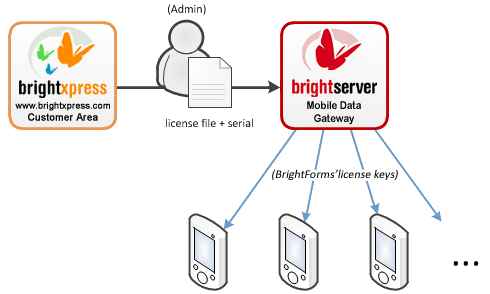
Devices are uniquely identified via their Device ID, and this is used to generate a license key, which is unique to both the device and server. As such, licenses generated on one server may not be used for a different server instance when synchronising, and such licenses will be considered invalid.
Licenses for BrightWeb are also distributed by the server, however, instead of devices being licensed, the number of distinct users who are able to have web access are controlled by licenses - known as 'web licenses'. These web licenses are registered to the server in the same way Device licenses are, but are distributed to users when they log in to the server via the BrightServer Mobile Data Gateway login page. As such, users may use any device they like, and change freely, but the maximum number of users on the server is limited by the number of web licenses.
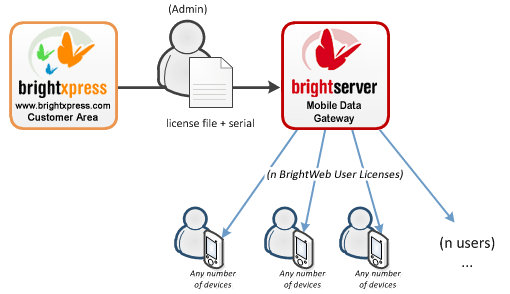
BrightServer Device and Web licenses operate exclusively to one another, and can be bought and generated from www.brightxpress.com. For a step by step process on how to deploy these licenses to BrightServer, please refer to the How to Deploy Platform Device Licenses tutorial.
Once a license is generated and obtained, it is deployed and managed on a BrightServer instance via BrightBuilder.
The pool of device licenses deployed to the BrightServer instance may be viewed in the instance's project tree under the 'Servers' pane. Here, given the privileges, system administrators may view the current allocation of licenses; how many are currently available from the 'pool' and how many have been used.
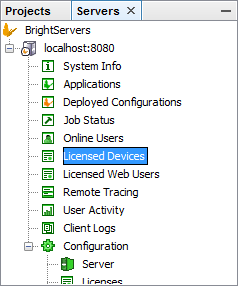
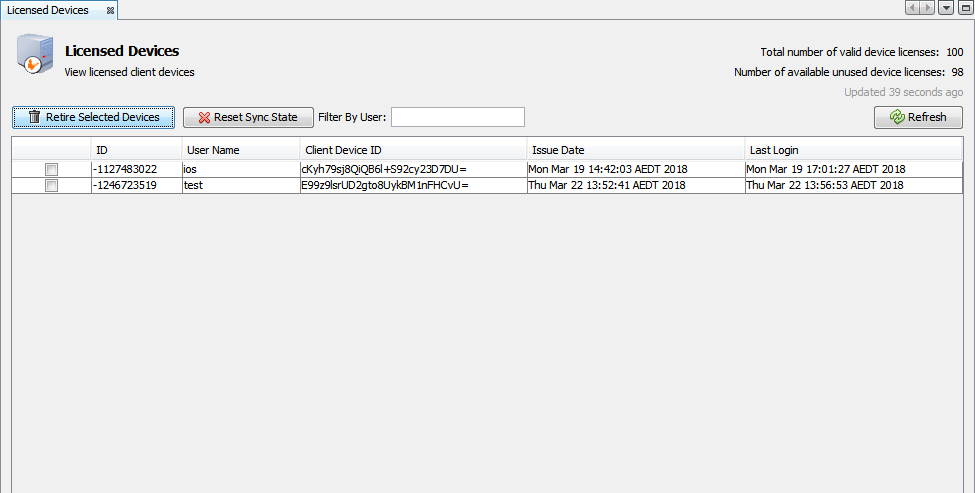
Each device which has had a license assigned to it will also appear in this panel, represented by its unique Client Device ID. These individual devices may be retired from this screen where necessary, allowing for newer devices to be licensed if previously licensed devices are unused.
For more information, please refer to the BrightServer > Licensed Devices chapter of this documentation.
Licenses in BrightWeb are also implemented in a similar fashion, however, rather than having device specific licenses, users are each assigned an specific individual license which allows them to access BrightWeb. As such, the maximum number of users in the system is equal to the amount of web licenses present; if there are 10 web licenses, 10 users may use the application in web mode. The 'Licensed Web Users' panel allows the management of the web portion of licenses in BrightBuilder.
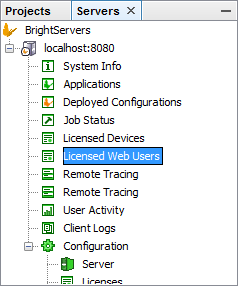
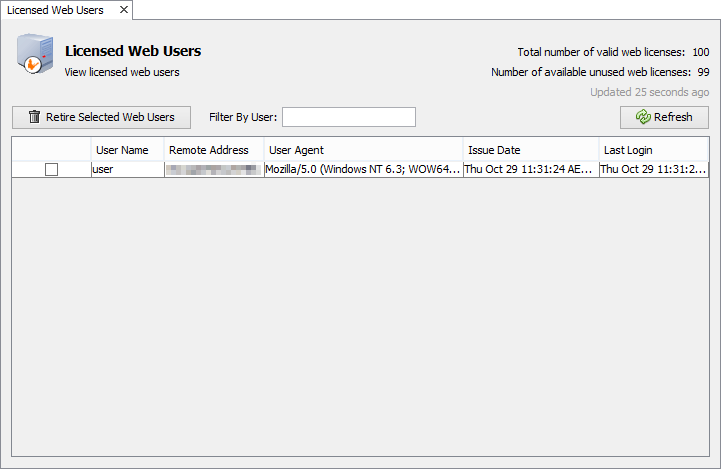
Each user has a specific Browser/Device User Agent string associated with their account, which identifies the last device and browser they used to log into BrightWeb with. As with device licenses, users who are no longer in the system may have their licenses retired if necessary, through the same BrightBuilder panel.
For more information, please refer to the BrightServer > Licensed Web Users chapter of this documentation
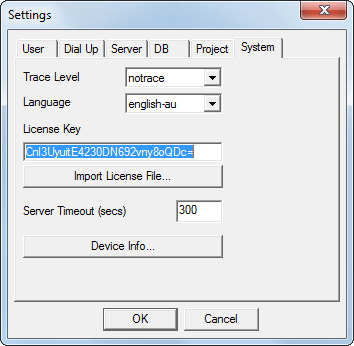
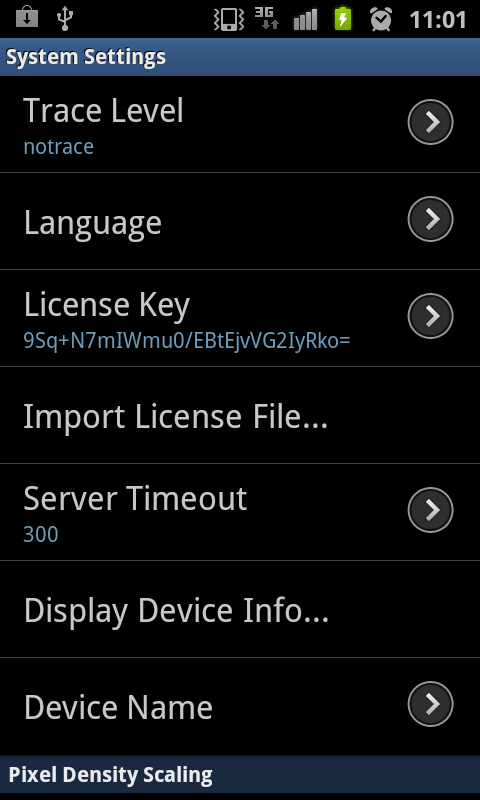
If a device does not have a license key and synchronises to the server, one license will be consumed if available and then be assigned to the device. The key may then be viewed in the system settings of the device, under the heading 'license key'. Alternatively, keys may be generated and sent to device via license file or manual input, but it is generally advised to always retrieve the license file from the server.
After licensing a device, the number of available licenses on the server will decrement as the device will appear in the "licensed devices" table. As mentioned previously, if devices are no longer needed after licensing, they may be retired by a system administrator.
If the maximum number of licenses is reached at this point on the server, the unit will remain in demo mode.
If the device has a license already, BrightServer will check if the license key is valid, based on the server token and device ID. If it isn't, an error will be sent back to the device. In this scenario, it is best to delete the license key and resynchronise the device, as doing so will treat the device as new, and assign or reassign a correct license accordingly.
BrightWeb licensing requires User Web Licenses to be available on the server. The assignment/registration process of these licenses are exclusive to applications run via BrightServer; the number of 'Device Licenses' on the server are purely for Windows Mobile/Android devices.
To be able to connect BrightWeb server and retrieve a license, the user account must be configured to operate in web mode (i.e. the Web Access property of the user account must be enabled). The user must then enter their correct user name and password details to log in. Logging in with a user will invalidate any other current sessions of the same user on other devices.
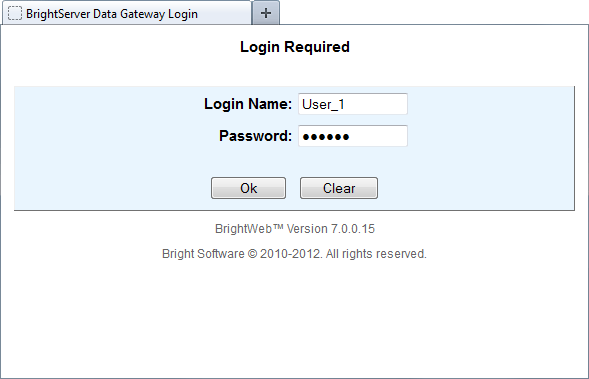
Once logged in, the server will automatically check if the user already has a web license, and update the Browser/Device User Agent string if changed. This string may be the result of any device the user may log into, as the user is thus free to use and change to any device/browser combination they wish to run the BrightWeb application.
If the user does not have a license, the server will allocate one to the user and record their agent string, if there are licenses present. This will consume one web license. The effect of this process may be seen via the BrightServer > Licensed Web Users panel in BrightBuilder. If the user is new and there are no web licenses available, the user's application will run in demo mode.
BrightForms' demo mode is designed to give a preview of BrightForms to developers, whereby they can trial the product and functionality at no cost.
When in Demo mode, BrightForms may operate with a more or less complete feature set, but also has a small number of restrictions until a valid license key is present.
The restrictions to BrightForms in demo mode are as follows:
A maximum of 2 forms may be opened.
Forms with 32 or more controls cannot be displayed.
As printer drivers in Windows Mobile are licensed, demo mode also disables this functionality.
Exceeding any limitation will pop up a dialog reflecting this state, and cancel the operation.
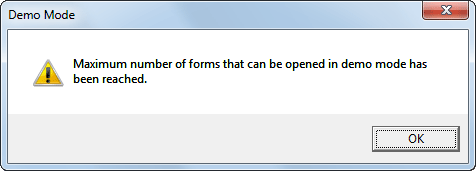

In this state, a license key may be retrieved and assigned at any time from the server, via Synchronisation. This may be achieved by simply entering or confirming the server details in BrightForms' settings, then tapping the Synchronise option in the Help Menu.
Once synchronised and valid key obtained, BrightForms' full functionality will be activated.
Demo mode also exists in BrightWeb, and applications are run in this state if there are no valid web licenses available for the logged in user. When loading the BrightServer instance, the message "WILL OPERATE IN DEMO MODE!" will appear in the BrightServer instances' info log if there are no web licenses available.
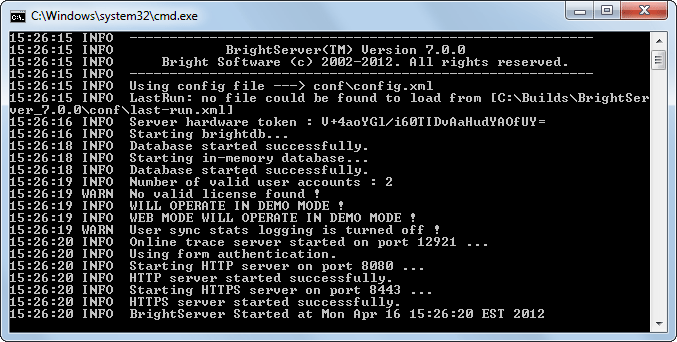
Demo mode imposes the same restrictions as BrightForms on occasionally connected devices; a maximum of two different forms may be opened at any one time, and a maximum of 32 controls may be displayed. Forms themselves may exceed this maximum number of controls and still open, but any additional controls will not be rendered. The following user errors may be observed as a result of these operations:
14:53:18 ERROR Error processing HTTP request : ERROR - code: 50011 details: Maximum number of forms that can be opened in demo mode has been reached
14:53:10 ERROR Form.createControls : Reached maximum number of controls that can be created in demo mode !
Like BrightForms, the full functionality of BrightWeb may be accessed once web licenses are registered to the server via BrightBuilder. As web licenses are assigned to users on login, any users currently logged on in demo mode will need to log off and log in again to be assigned their web license, and have their application run outside of demo mode.