Licensed Devices
Contents Hide
BrightServer runs with a configured number of licenses. When a BrightForms client connects successfully to a BrightServer instance, a license is consumed and given to the BrightForms device. Once the number of BrightForms clients which have successfully connected at some point reaches the number of licenses set for the server, no new BrightForms clients will be allowed to connect to the server.
Licensed client devices can be viewed in BrightBuilder and retired if necessary to free up licenses.
To view Licensed Devices, expand an instance of BrightServer and double click Licensed Devices.
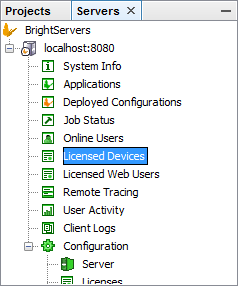
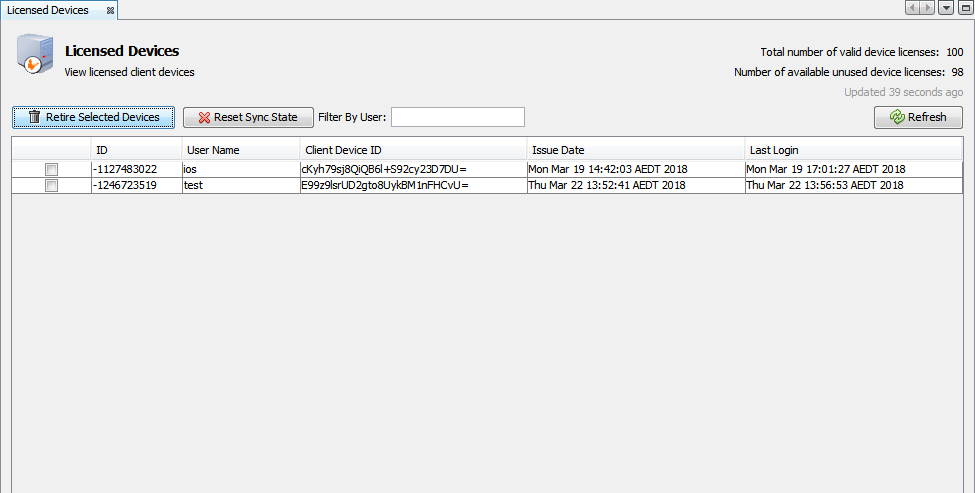
The total number of licenses which have been loaded on the server and the number that are still available are shown at the top of the License panel. Each license which is being used by a client is assigned to a User Name and Client Device ID. The date which the license was allocated, as well as the date the user last logged in are also shown.
'Filter By User' field can be used to search the licensed devices by user names. BrightBuilder will refresh the list for the user names that contains the filter value as it is being typed.
In order to identify each BrightForms client device, each device has a unique identifying Device ID. To find it, open BrightForms on the client device and go to the Help > About menu. Click on the Show Device ID button as shown below to view the Device ID.
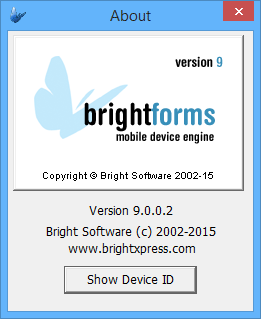
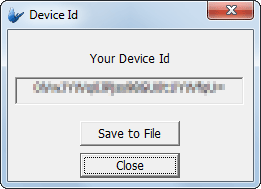
Licenses themselves are also assigned an ID, which is also displayed in the panel. When a user logs in on a device and synchronises via BrightForms, this ID is tracked on BrightServer's INFO log.:
3:40:26 P INFO Synchroniser User 't1' logged on (iid=562091244)
Retire Devices
When a device is no longer required to connect to BrightServer, the license it has consumed can be freed for reuse with another device.
To retire licensed devices, tick the check box columns corresponding to the device and click 'Retire Selected Devices'.
Reset Sync State
When a device synchronises with the server, BrightServer keeps an image of the sync state (a.k.a. 'the client image') for the device and table(s) synchronised from server. This way the data transfer from server to devices is optimised and only new and changed data is sent to respective devices in order to reduce the amount data being transferred as well as the time to execute the synchronisation request.
There may however situations that a forced full synchronisation (i.e. as if the device is synchronising data from the server first time) may be required. This can be achieved by simply resetting a sync state (client image) for a selected table or tables.
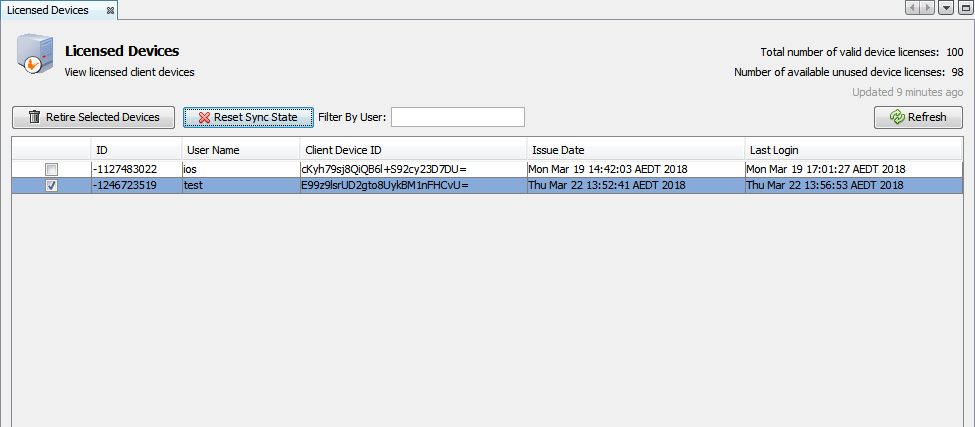
To reset a sync state, select a device and click 'Reset Sync State'. The sync state can be requested for a single device only. BrightBuilder will display a pop-up dialog to show the list of the tables of which sync states can be reset.
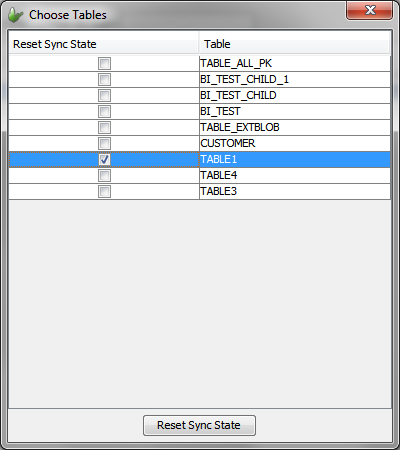
Select the desired tables and click 'Reset Sync State'. BrightBuilder will send the sync state reset request for the selected device and tables to server. Next time when the device in question synchronises data from those selected tables, the server will instruct the device to purge the data in its local table and the device will be sent the fresh server data as if it has not synchronised data from the server before.
