Licensed Web Users
Contents Hide
Licensed Web Users Panel
BrightWeb uses a new licence type called web license. This is different to the standard device licenses. In order for remote web users to access BrightWeb, corresponding number of required web licenses for each web user must be deployed to server beforehand. These web licenses are managed via the Licensed Web Users Panel in BrightBuilder.
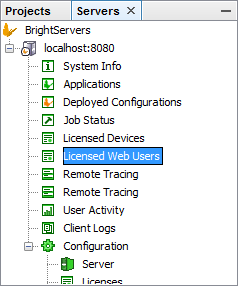
When a web user connects successfully to a BrightWeb instance, a web license is consumed and assigned to that user. Once the number of web clients reaches the number of web licenses deployed to the server, no new web users will be allowed to connect to the BrightWeb server without being in demo mode.
Licensed client devices can be viewed in BrightBuilder and retired if necessary to free up licenses.
To view Licensed Devices, expand an instance of BrightServer in Servers Panel of BrightBuilder and double click Licensed Devices.
The table in the workspace will display the user names of licensed users, the remote address they used to log in from, and their last logged user agent - identifying the browser and device that was used to connect from. For more information on this string and how it is used, please refer to the BrightWeb > Web Specific Properties > Browser/Device User Agent topic of this chapter. Finally, the list will also show the dates which the license was allocated to the user, and the dates the user last logged in.
The same user may not have more than one BrightWeb session open at any given time. If a user was to log in with other sessions open, their latest session will gain precedence, and the earlier sessions will be invalidated.
Web licenses are purchased and maintained separately from device licenses.
'Filter By User' field can be used to search the licensed web users by their user names. BrightBuilder will refresh the list for the user names that contains the filter value as it is being typed.
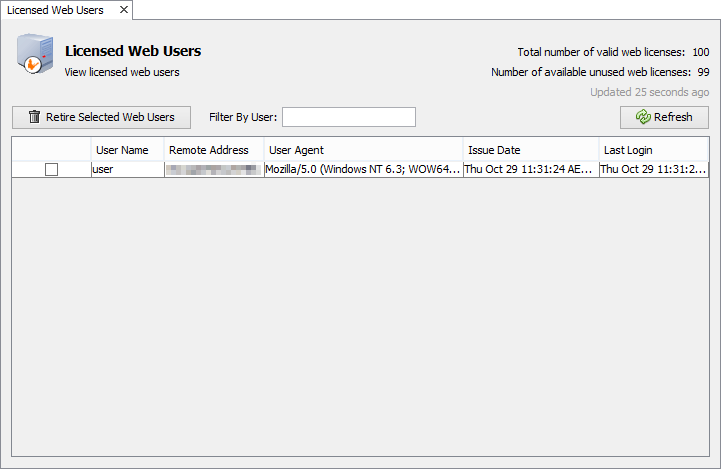
Retire Licenses
When a remote web device is no longer required to connect to BrightWeb, the web license it has consumed can be freed for reuse with another user.
To retire licensed users, tick the check box columns corresponding to the device and click 'Retire Selected Web Users'.
Once retired, the number of available unused web licenses will increment and the license may then be consumed by another user.
