

The BrightXpress mobility licensing process may take place once users have been confirmed purchase credits on their accounts, and are able to access to the BrightXpress Customer and Partner area on the website.
In the BrightXpress Customer and Partner area, licences may be requested by providing details for the server instance, and the number of clients; resulting in a unique license file generated and sent to the user’s nominated email address. This file, when applied to the server, will allow a number of BrightForms clients to connect and be licensed by the server to operate without Demo mode restrictions.
This document is designed to assist users in the steps to identify, generate and licence BrightServer instances in this manner, and involves three key steps:
Identifying the BrightServer Instance – This details how to locate the unique identifier of the machine running the BrightServer instance, supplied when generating license requests.
Generating a New License – Once the server token has been retrieved, it may be used to request licenses for the particular instance via the BrightXpress website. These licenses may be requested with a number of parameters, detailed in this section.
Applying Licenses to BrightServer – This section details how to register a generated license file with a BrightServer instance and confirming its application.
These steps may be performed either locally or remotely on the BrightServer instance, and are detailed in the sections below.
In the BrightXpress platform, server licenses are generated based on the unique hardware token of the machine on which BrightServer is installed. As such, when performing license generation tasks, it is necessary to obtain the ‘Server Hardware Token’ of the BrightServer instance to license. After installing a BrightServer instance, the server hardware token may be obtained via the following methods:
When BrightServer starts, it logs its server hardware token to the system log file. BrightServer creates and manages log files under the ‘log’ sub directory where it is installed. The line displaying the server token will be recorded similar to below:
10:22:51 INFO Server hardware token : v2WnnWsaVQUfl/PxuAI+ViZIPD0=
The server token in this case is ‘v2WnnWsaVQUfl/PxuAI+ViZIPD0=’.
The server hardware token may also be found by connecting to the server instance from BrightBuilder. After installing BrightBuilder, the ‘Servers’ panel may be used to connect to the server instance.
Once connected, locate the ‘Server Info’ tab which displays the server hardware token. This string displayed may be saved to a file or copied and pasted directly from the control.
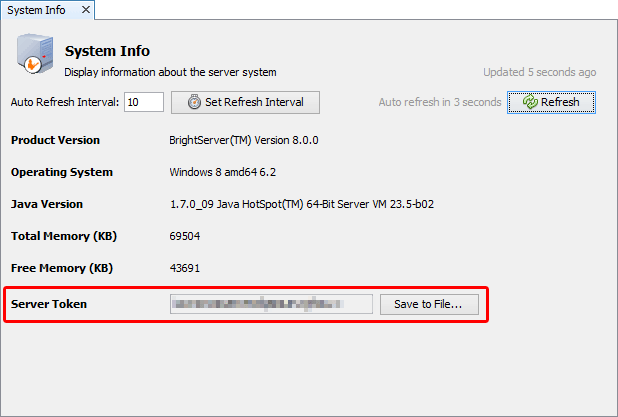
Once the server hardware token has been obtained, Xpress Edition licences may be generated by navigating to the Support > Generate Xpress Licenses page on the website, and filling out the relevant data on the form.
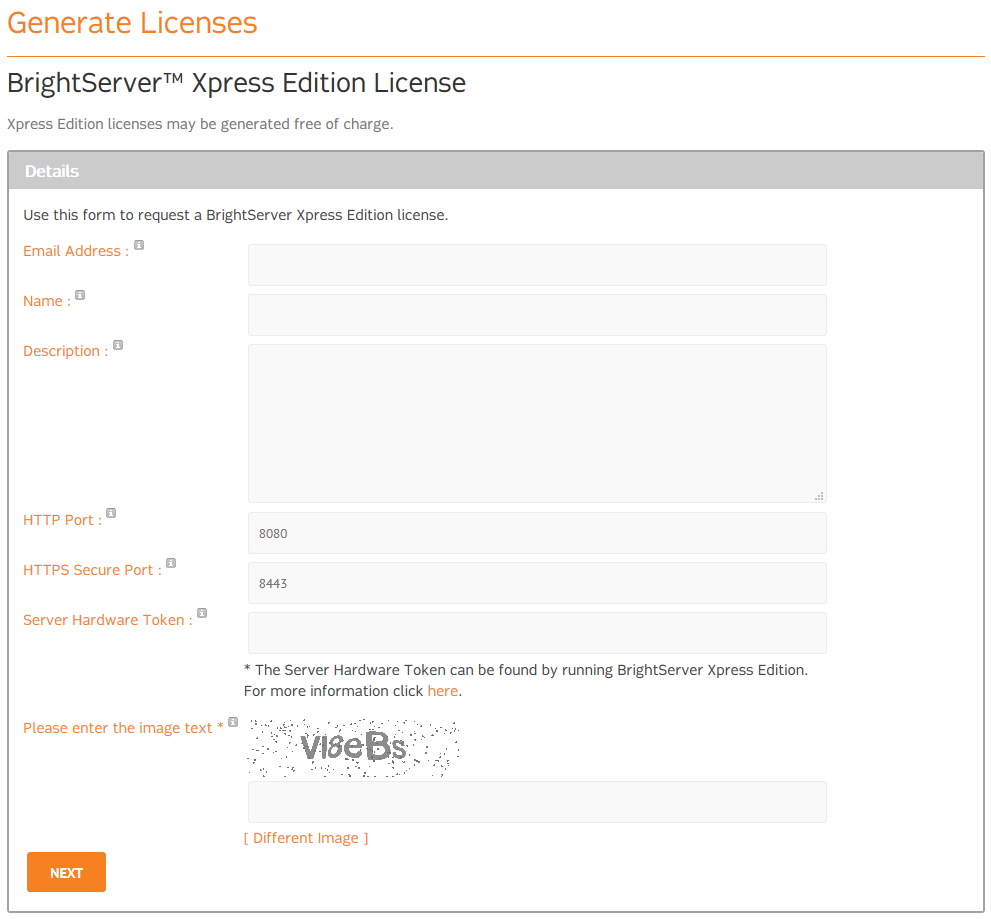
Enterprise edition licenses are generated via the Customer and Partner area at www.brightxpress.com. On this page, the New License > button under the Generate Licenses section may be used to access a form to generate licenses.
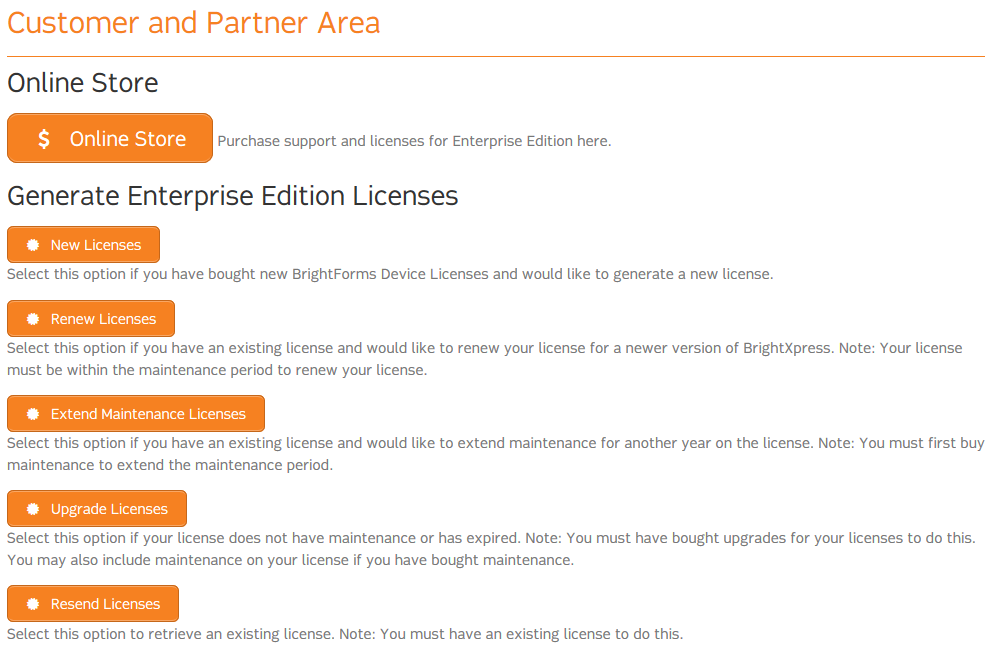
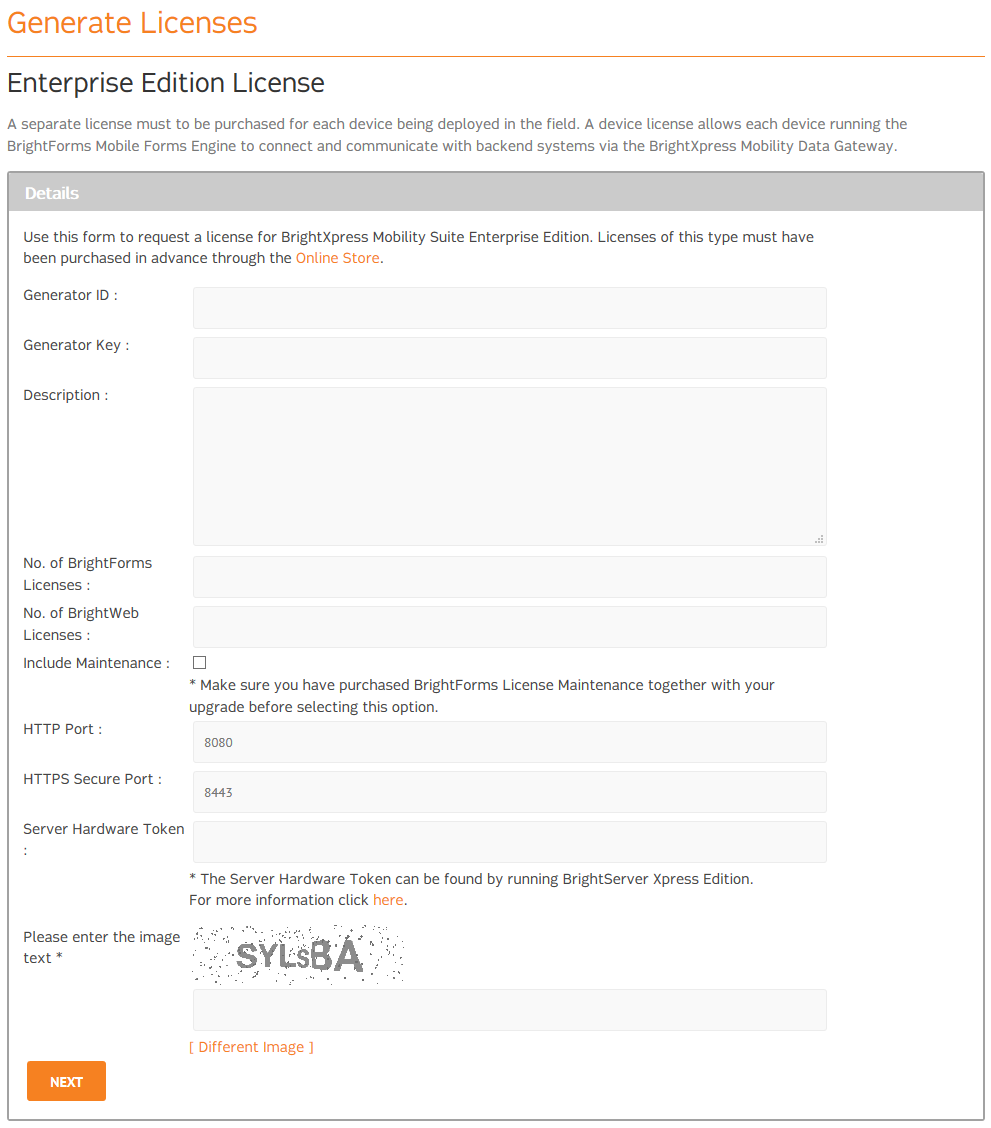
As licenses are generated for specific servers, the form contains the following fields required for license generation:
Generator ID/Generator Key: Values sent to users’ nominated email addresses when purchase orders are processed.
License Description: This is not used by the system. It is purely for user reference to track a particular license in the future.
No. of BrightForms Licenses: The number of devices licenses that will be contained by this server license to be generated. Users may freely request any number of licenses for BrightForms, provided they have made the purchases for the devices on their account.
For example, if a user has purchased 40 licenses, they have the option to activate them at any time they wish; they may activate all of these 40 licenses on a single server instance, or activated them onto separate server licenses (e.g. generate four server instance licenses with 10 device licenses each, or two server instance licenses with 20 device licenses each, etc.).
Include Maintenance: Checking this field indicates that purchased maintenance is to be applied when generating these license(s).
BrightXpress Version 4.x: This is used for legacy BrightXpress products. If your version of BrightServer is above Version 4.x, this checkbox should not be ticked.
HTTP/HTTPS Secure Ports: The HTTP and HTTPS port numbers configured for the BrightServer instance to be licensed. Licenses generated for servers which do not match these ports will be rejected by the server, so please ensure that these match the server instance’s settings.
To confirm the server ports, please check the server’s Server configuration tab, or alternatively locate the following INFO lines in the server log:
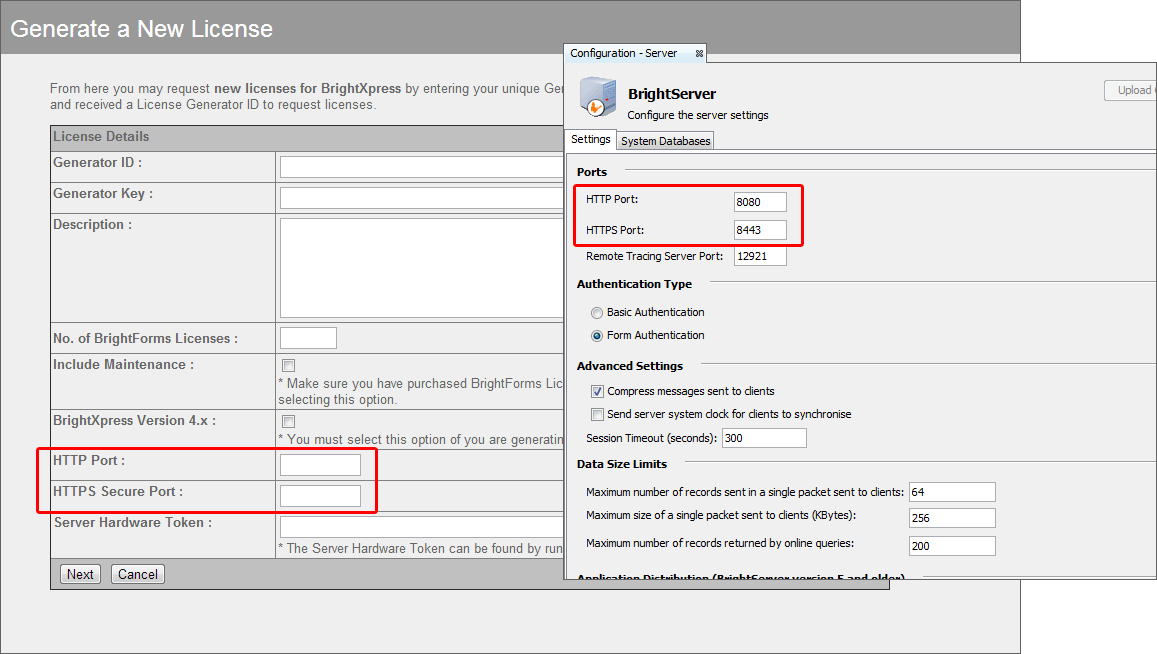
14:32:45 INFO Starting HTTP server on port 8080 ...
14:32:45 INFO HTTP server started successfully.
14:32:45 INFO Starting HTTPS server on port 8443 ...
14:32:45 INFO HTTPS server started successfully.
14:32:45 INFO BrightServer Started at Wed Oct 17 14:32:45 EST 2012
Server Hardware Token: The unique identifier for the machine running the BrightServer instance. This token may be retrieved as detailed in the previous section – ‘Locating the Server Hardware Token’.
Once the above fields have been entered, click the ‘Next’ button to confirm the license details entered.
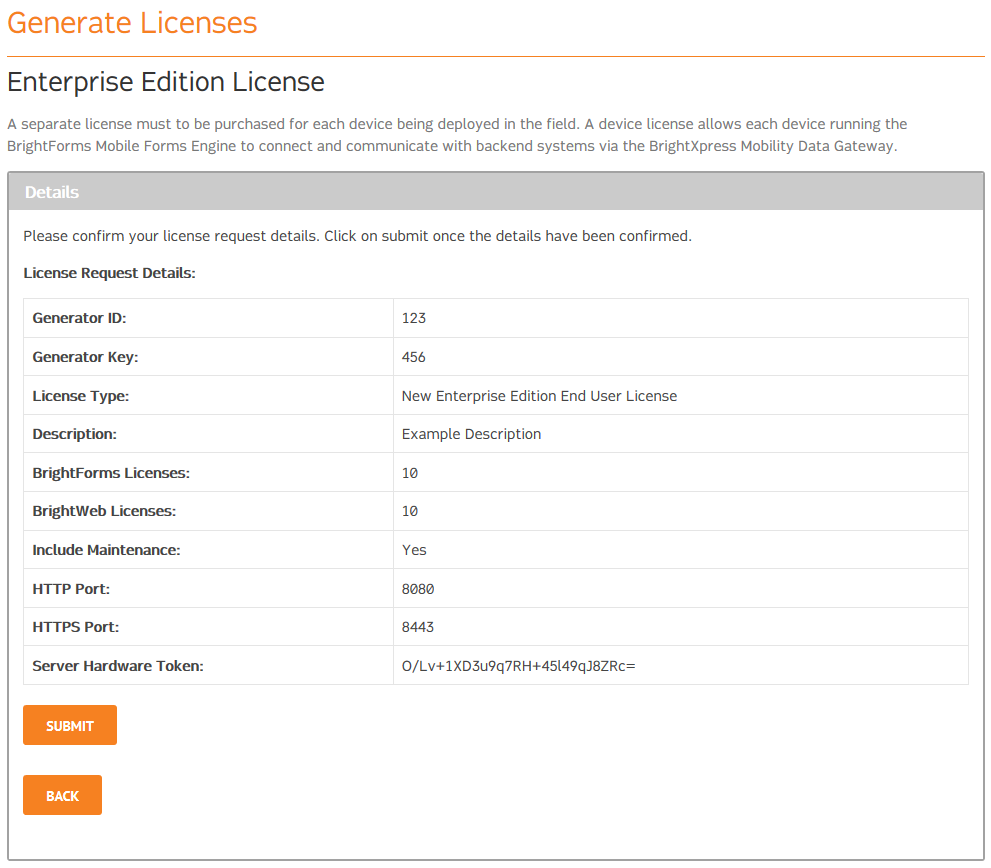
If incorrect data has been entered, the ‘Back’ button may be used on this confirmation screen to re-edit any fields. Else, if all values are correct, the ‘Submit’ button may be clicked to submit the license generation request for processing.
After submission, license requests will be processed by Bright Software’s License Server located in Sydney, and an automated email attached with the license file will be sent to users’ nominated email address once complete.
Once the license file has been received, it may be uploaded to an instance of BrightServer via the following steps:
Locate and connect to the server in the ‘Servers’ panel of BrightBuilder.
Download the configuration off the server.

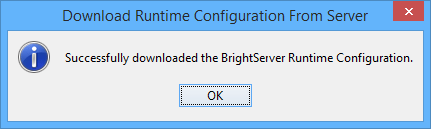
Under the Configuration branch, double click licenses, or open the editor via context menu.

Right-click -> Add New License
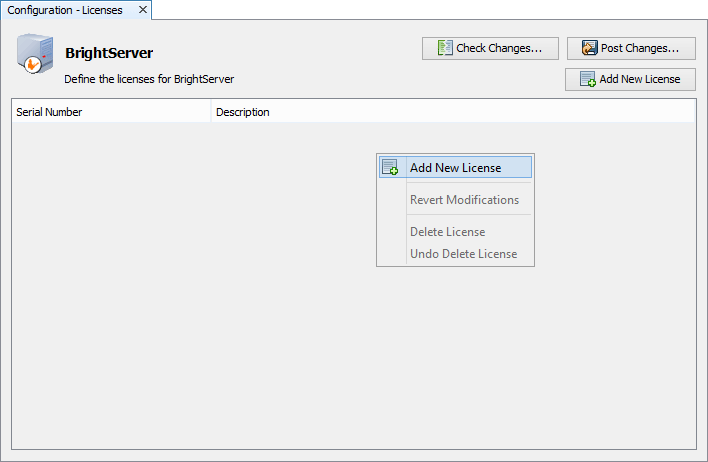
Specify or browse for the path of the license file and enter in the serial number provided with the license. A description may be also added if desired.
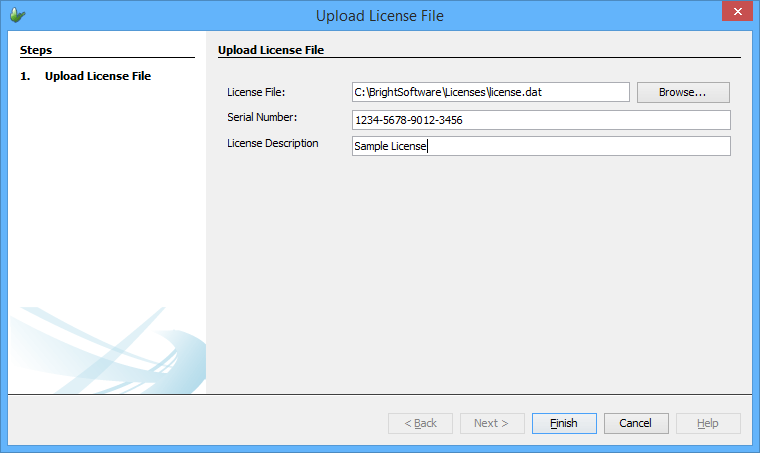
After clicking 'Finish', if the file is valid, the license should appear in the list.

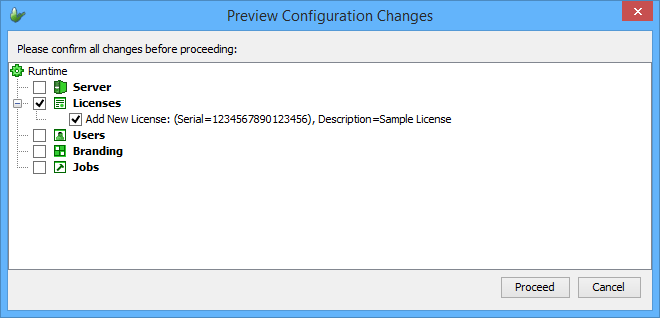
Confirm the number of valid licenses, and deployed licenses with the "Licensed Devices" tab.
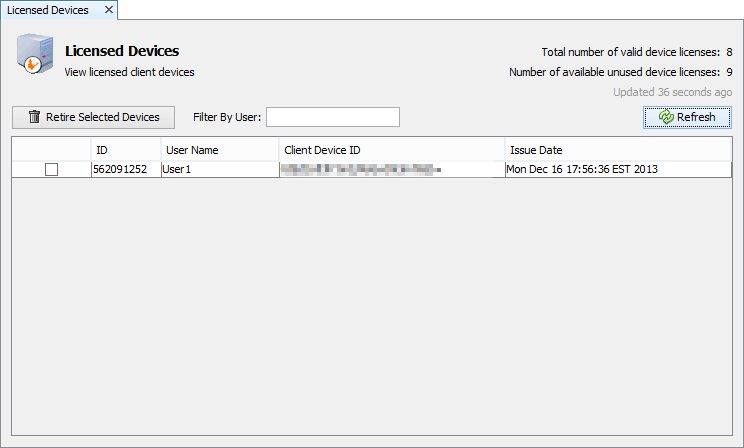
If the license has been successfully deployed, the following lines will appear in the BrightServer log file:
INFO Synchroniser he a() Loading embedded license with Serial Number 1234567890123456...
INFO Synchroniser he a() Number of total user licenses : 90