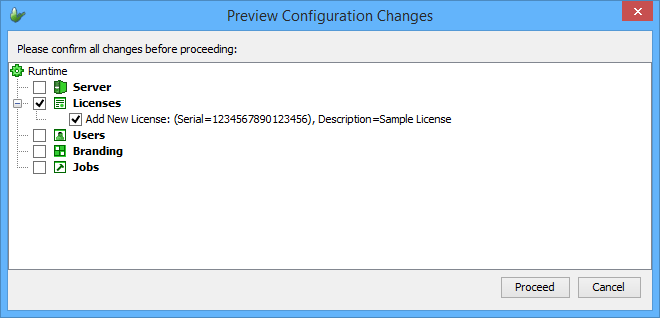License Configuration
Contents Hide
BrightServer requires valid licenses issued by Bright Software to operate and service the number of users embedded into the license files. If there are no valid license files specified, BrightServer will operate in demo mode.
BrightServer Platform Device Licenses can be deployed while the server is running. For more detail on setting licenses during runtime, please see the Tutorials > BrightServer Tutorials > How To Deploy Platform Device Licenses section of this manual.
 Important Note: BrightServer operates in demo mode if no valid licenses
has been deployed on the server. In this demo mode, only a single
client connection is accepted. The demo mode is provided for evaluation
purposes.
Important Note: BrightServer operates in demo mode if no valid licenses
has been deployed on the server. In this demo mode, only a single
client connection is accepted. The demo mode is provided for evaluation
purposes.
The Licenses panel allows the user to add licenses for BrightServer. To open the Licenses panel, either double click on the Licenses node or mouse right click to display the pop up menu to open and select Open menu option.

The License panel is the project panel where single or multiple license files can be uploaded to server.
To deploy licenses to BrightServer,
To add a new license file, right-click inside the Licenses panel to bring up the pop-up menu and select Add New License from the menu, this will start the New License wizard for you to enter the serial number and select the license file.
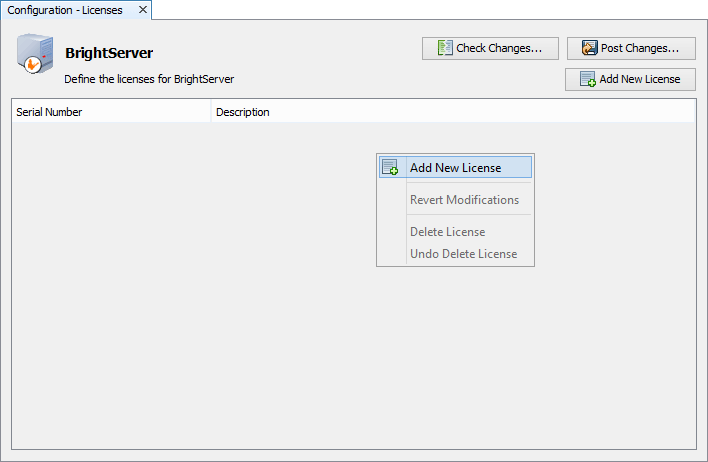
Enter the filename of the License File or browse for it by clicking the Browse... button.
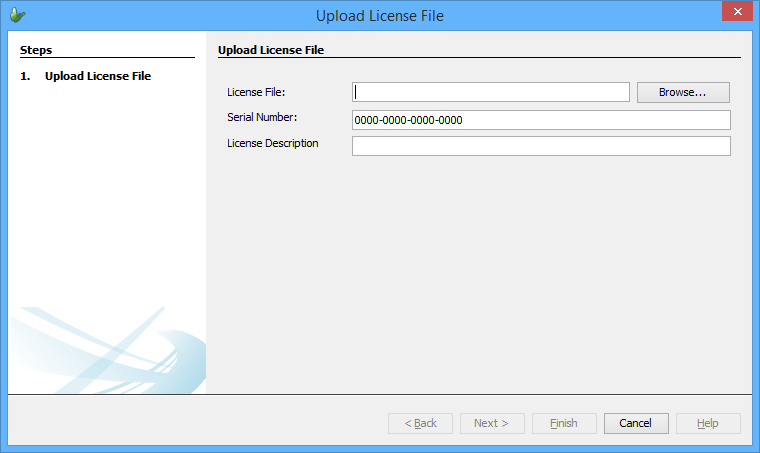
Enter the Serial Number provided with the license and a License Description.
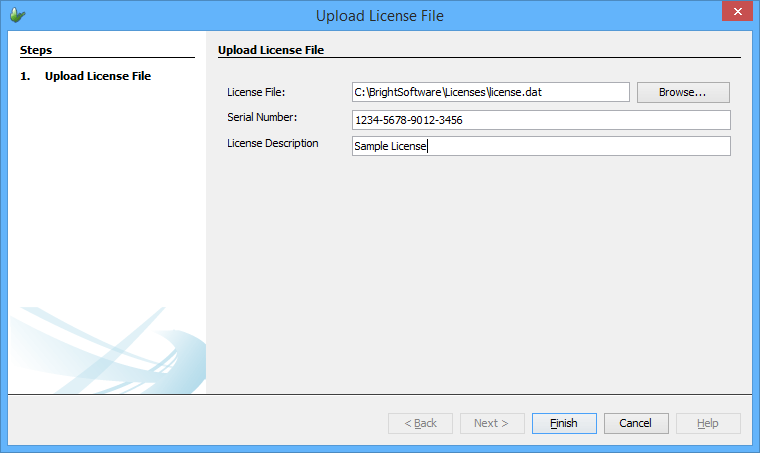
Once completed, click on the 'Finish' button. The license file will appear in the 'Add Licences' panel, and be in effect when posted to the server.

Use the same pop menu’s “Delete License” option to remove the licenses that are not required.
It is possible to enter multiple serial number and license file combinations. This becomes useful when the project site makes more than one purchase of licenses, for instance, if the project grows over time to incorporate more users.
Once completed, the licenses may be verified and uploaded to the server via the 'Post Changes ...' option of the configuration node, or button on the panel.