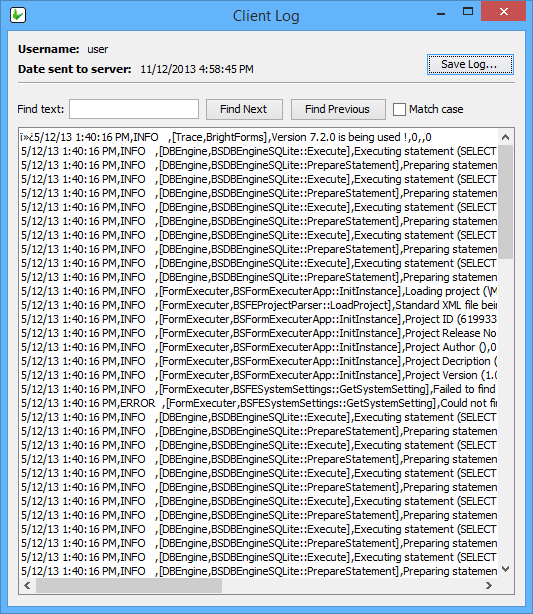Client Logs
Contents Hide
In addition to server trace logs, each BrightForms client can generate client logs which can be used to log client events.
Client logs can be requested and viewed from the Client Logs panel. To open Client Logs, expand a BrightServer instance, then double click 'Client Logs'.
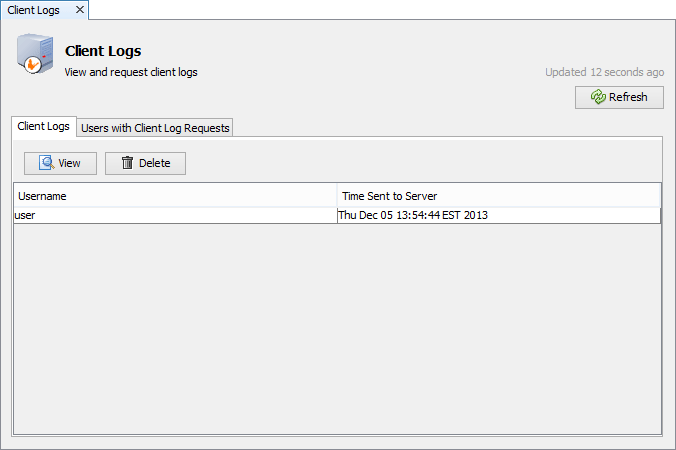
To obtain client logs, a request must be sent to the client device. The next time the client synchronises with the server, the client log for the current day will be sent back to the server.
Once a client log has been requested, it is up to the BrightForms user to set the trace level of the client device, perform the necessary actions to log events in the log and then perform a synchronisation to send the client log to the server. If there is no log for the current day, nothing will be retrieved on synchronisation.
Request a Client Log
To request a client log:
Select the Users with Client Log Requests tab in the Client Logs panel. This tab shows all the users which have client log requests already sent to them.
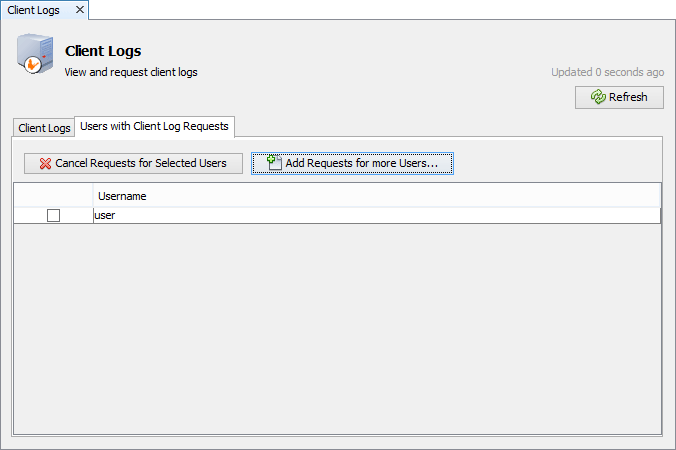
Click on Add Requests for more Users... button to show the Request Logs dialog.
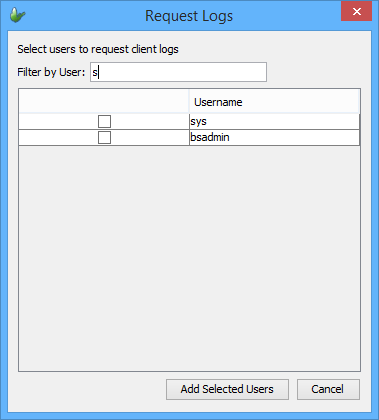
Select the users to request logs from and click Add Selected Users.
The next time these users synchronise, the current days client log will be retrieved to the server ready for viewing.
Prepare and Send a Client Log from BrightForms
Client logs are only generated if the BrightForms device has its Trace Level set to a level greater than notrace. By default BrightForms clients are set to notrace, where no events will be logged.
To change the client Trace Level, start BrightForms and go to the Help > Settings menu. In the System tab, the Trace Level can be set to notrace, fatal, error, warn, info or debug.
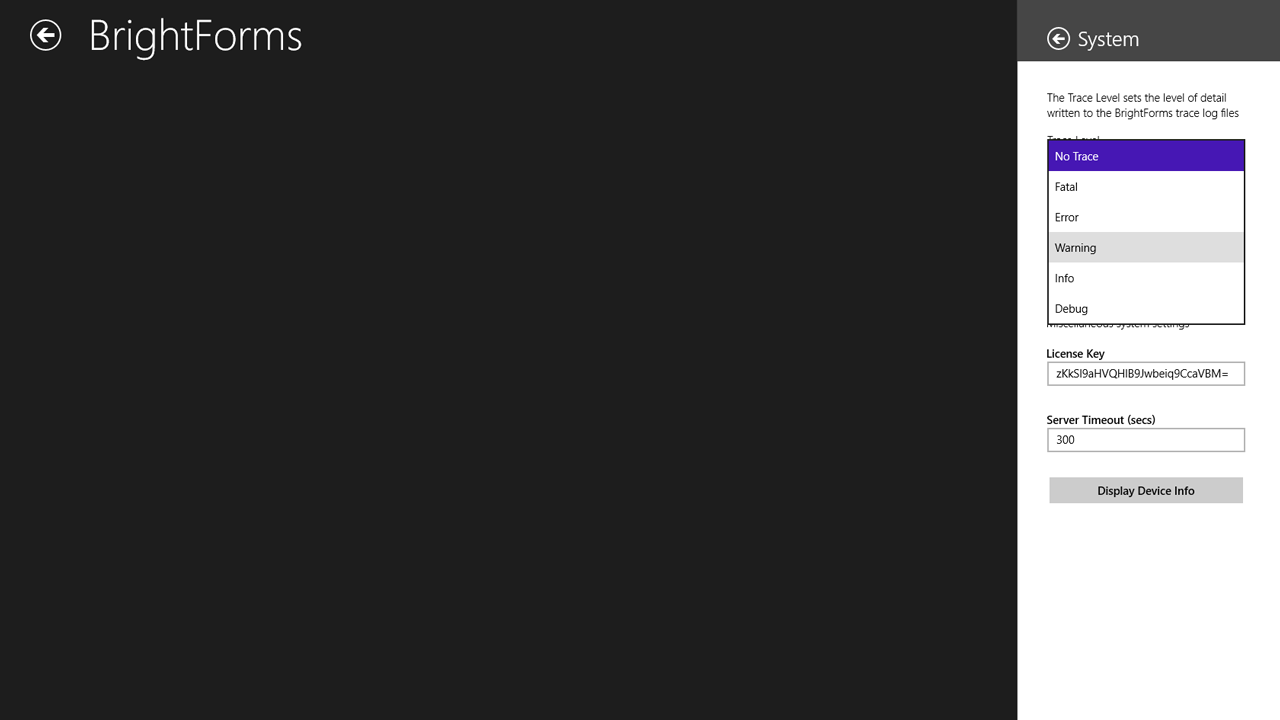
| Trace Levels | Description |
| No Trace | No events are logged. |
| Fatal | Errors that stop the application. |
| Error | Application failures (recoverable). |
| Warn | Warnings (e.g. low resources etc.). Application can continue to function. |
| Info | Detailed application operations. |
| Debug | All operations (e.g. exceptions, methods calls, function parameter values, return values, etc.). |
Once the trace level has been set to the desired level, perform any actions necessary in the application to produce the trace log. Send the client log to the server by selecting Help > Synchronise from the BrightForms menu.
View Client Logs
In the Client Logs tab, select the log to view and click View. Client logs will remain in the server for each user until a new request is sent for that user. If a new client log is received for a user, any existing old log will be overwritten.
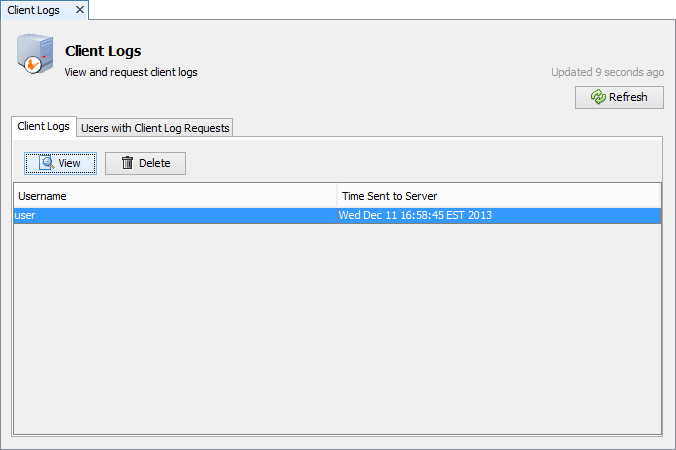
Client are displayed in a new dialog as shown below.