

The 'Branding' feature of BrightServer allows changes to be made to the default BrightWeb login page which is displayed at the BrightServer URL page.
Via the Branding editor, BrightWeb's user login page may be configured with specific text strings and images, ensuring it matches the look and feel of the project or projects on the server as a whole.
It is an optional process which may be done at runtime after the server is installed and ready to be configured. Login screen branding settings are stored in the runtime database, therefore any changes are persisted between BrightServer restarts.
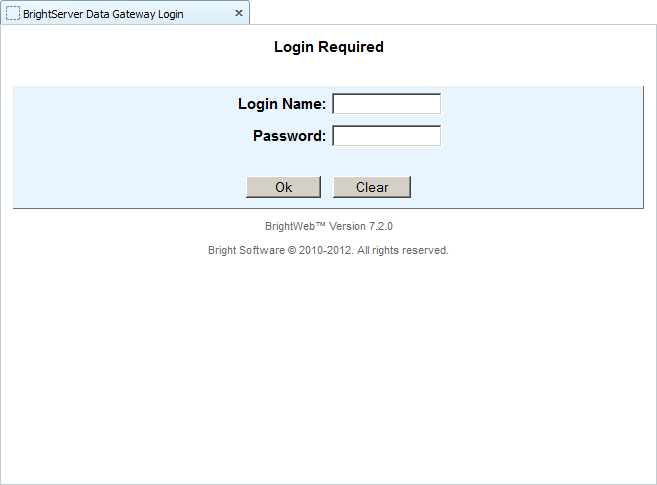
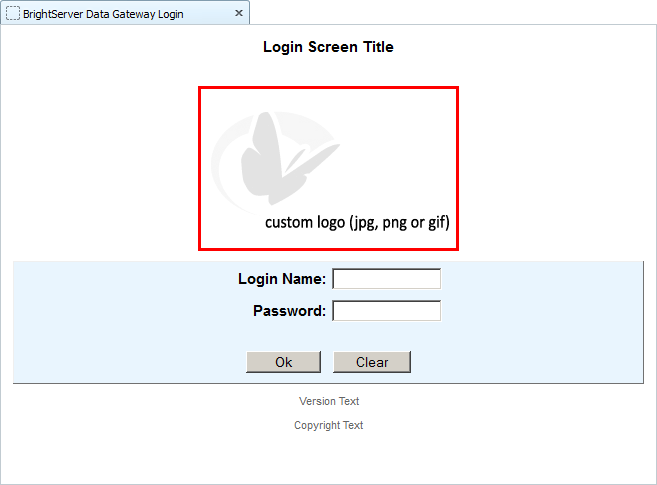
To begin branding the server, locate the 'Branding' node for the server under its 'Configuration' node and double click or select 'Open' via the context menu to open the branding editor. If necessary, download the BrightServer configuration to display the current branding configuration. Please note, that only BrightServer 7.2.0 or newer supports this feature.
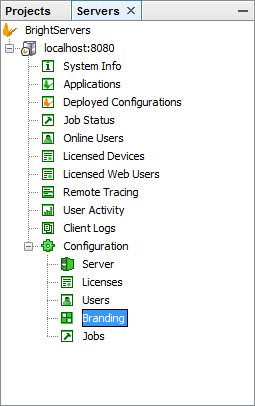
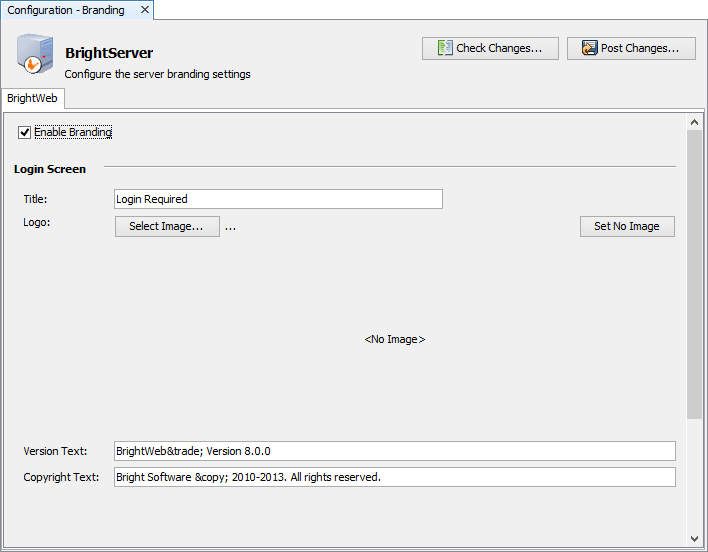
The Configuration - Branding editor has a number of fields which may be edited and displayed on the login field once committed. There fields are:
Enable Branding : This check box must be ticked to enable the login screen branding. If this is not ticked on, then all the following branding settings will be ignored by BrightServer, and default system login screen will be displayed. By ticking this option on and off, the login screen branding can be enabled or disabled. Note that even though option is off, the below settings will still be saved in the runtime database.
Title - Title displayed at the top of the screen.
Logo - JPG, PNG or GIF file which will display underneath the title, above the login fields. The image file size must be less than 150kB. The 'Set No Image' button may be used to remove the currently assigned image.
Version Text - First line located under the login fields. Use '™' for the trademark symbol.
Copyright Text - Second line located under the login fields. Use '©' for the copyright symbol.
Once the branding fields have been changed, the 'PostChanges' button may be tapped to preview and then commit the changes to the server.
Continuing from this screen will implement the server login screen changes immediately.
